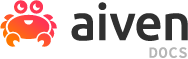Add or remove customer contacts for your AWS custom cloud in Aiven#
Custom clouds
A custom cloud is a secure environment within your cloud provider account to run Aiven-managed data services. Using a custom cloud in Aiven may be the optimal solution if you have specific business needs or project requirements, such as a strict regulatory compliance. Creating and using custom clouds in your Aiven organization requires enabling the bring your own cloud (BYOC) feature. Check the availability of the feature in Who is eligible for BYOC. To activate BYOC in your Aiven organization, follow the steps in Enable bring your own cloud (BYOC) with Aiven.
Important
Custom cloud configuration in Aiven is an early availability feature. You cover the costs associated with building and maintaining your custom cloud: payments for your integrated AWS infrastructure and Aiven services within the custom cloud.
This article details how to update the list of customer contacts for your custom cloud using Aiven Console.
About updating customer contacts#
With the BYOC feature enabled, you can create custom clouds in your Aiven organizations. While setting up a custom cloud in Aiven, you add customer contacts for this cloud, which is a part of the initial custom cloud’s configuration. Later, you can come back to the the Customer contact setting in your cloud’s page in Aiven Console and update the contacts list you initially created for your cloud.
Prerequisites#
Administrator’s role for your Aiven organization
At least one custom cloud created in your Aiven organization
Access to Aiven Console
Update the contacts list#
Log in to Aiven Console as an administrator.
Select the organization you want to use from the dropdown menu in the top right corner.
From the top navigation bar, select Admin.
From the left sidebar, select Bring your own cloud.
In the Bring your own cloud view, select one of the clouds available on the list.
In the selected cloud’s page, use the ellipsis (…) menu in the top right corner to select Customer contact.
In the Customer contact window, select a new contact’s role from the dropdown menu, enter the email address, and select + to add the provided contact’s details.
Note
You can add multiple customer contacts for your custom cloud.
When you’re done adding all the contacts, select Save changes.
Result
The list of contacts for your cloud has been updated.
Check it out#
You can preview the updated list of contacts by taking the following steps:
Log in to Aiven Console as an administrator.
Select the organization you want to use from the dropdown menu in the top right corner.
From the top navigation bar, select Admin.
From the left sidebar, select Bring your own cloud.
In the Bring your own cloud view, select one of the clouds available on the list.
In the selected cloud’s page, use the ellipsis (…) menu in the top right corner.
Select Customer contact from the options available on the the ellipsis (…) menu.